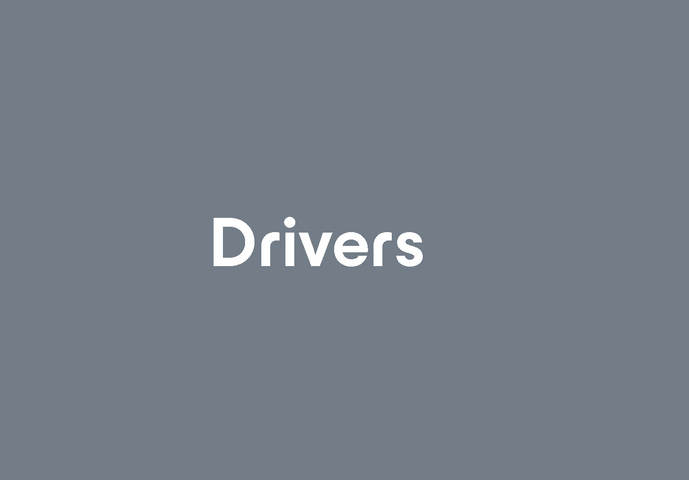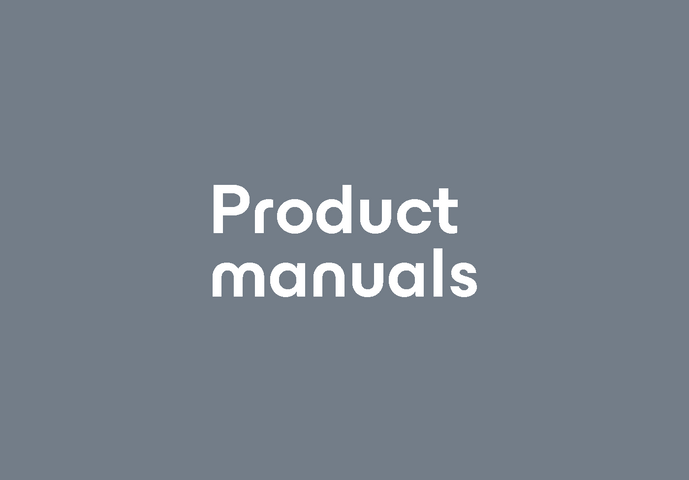Getting Started with SliderMouse Pro
Congratulations on your new SliderMouse Pro! Take a look at our tips on how to get started – then you are ready in minutes.
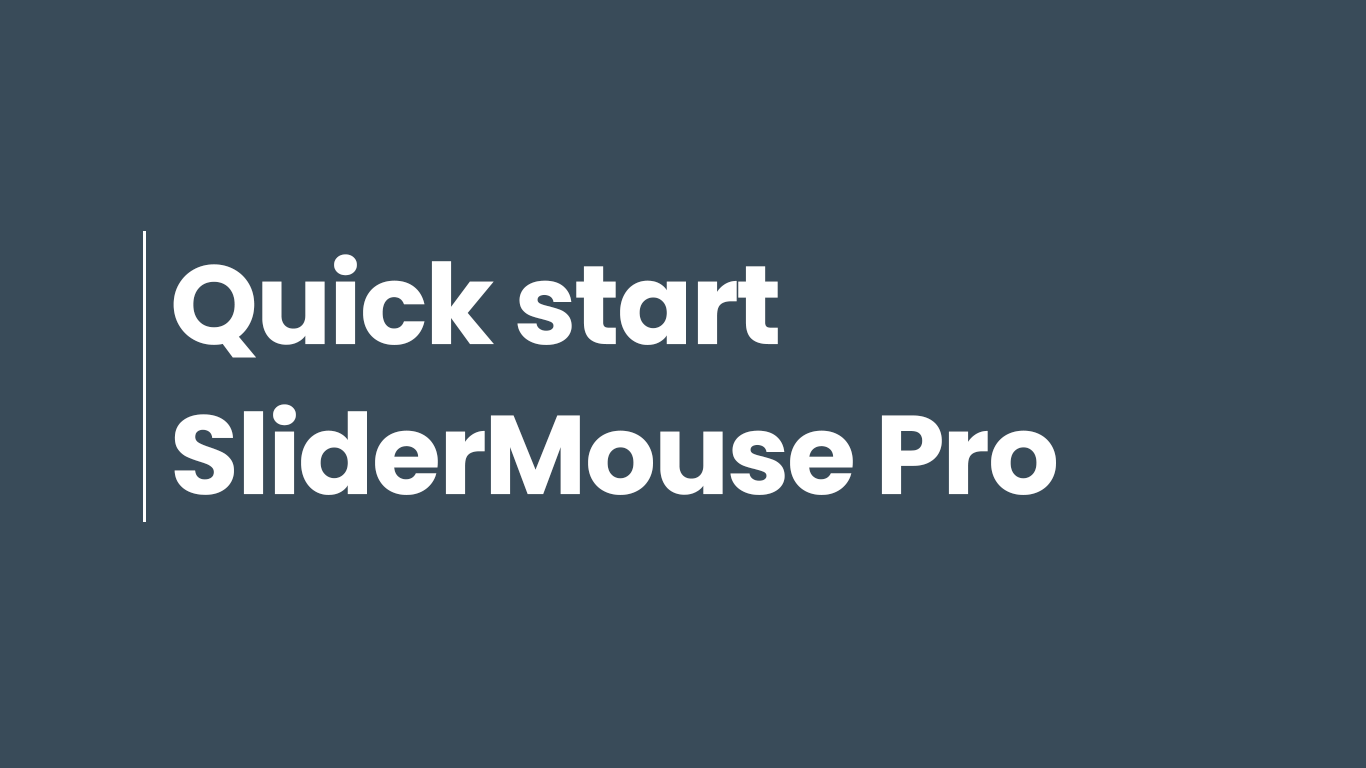
Basic functions of the SliderMouse
Navigation bar
Use the slider bar to move the cursor on the screen. You can also click with it.
Buttons
SliderMouse is designed with a number of pre-programmed buttons that facilitate the most commonly used mouse functions such as double-click, copy and paste.
Scroll wheel
Use the scroll wheel in the middle for scrolling and clicking.

Setting up your SliderMouse
1. Arranging
Place the keyboard over your SliderMouse. The front edge of the keyboard must be parallel to the Slider bar. Place the scroll wheel next to the center of the letter part of the keyboard. On most keyboards it is between “G” and “H”.
2. Adjustments
Spend some time evaluating the height and angle of your keyboard and find the location that feels best. The more straight you hold your wrists, the better for your body. If you think the keyboard is too low, you can easily raise it by inserting the keyboard risers.
3. That's it...
With these few steps you are ready to go. We hope you will be happy to work with your new SliderMouse. Once you have worked with your SliderMouse for a while, you may want to change the cursor speed as well as the click sensitivity of the slider bar. How you do it depends on which SliderMouse you are using. Find more information in the manual for your product.
Something's not working?
We're here to help you!
We've gathered frequently asked questions about SliderMouse in our FAQ.


How do you treat repetitive strain injuries?
Since repetitive strain injuries, also called mouse arm, is often connected to computer work and poor ergonomics such as faulty installed equipment, it is good to...

Why an ergonomic mouse is worth the investment
Many see an ergonomic computer mouse as a higher cost than traditional mouses. However, knowing what it does for employee health, it could be an excellent...

How a centred mouse can help you reduce sick leave
The right ergonomic equipment and a centred mouse can reduce sick leave and increase employee productivity in one go. When employees are pain-free, they can focus on their...